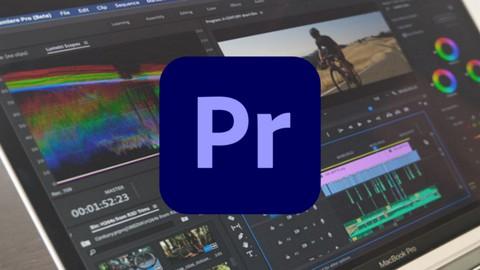Last Updated on September 7, 2024 by GeeksGod
Course : Adobe Premiere Pro CC: Video Editing for Beginners
Adobe Premiere Pro Tutorial: Your Ultimate Guide to Video Editing
Are you ready to dive into the world of video editing? If you’ve ever felt overwhelmed by Adobe Premiere Pro and wondered where to start, this extensive Adobe Premiere Pro tutorial is designed just for you! This course is your one-stop shop for everything you need to become a confident video editor.
What You Will Learn in This Adobe Premiere Pro Tutorial
This comprehensive guide will empower you to master the key features of Adobe Premiere Pro. From importing your media to distributing your completed project, you’ll learn how to navigate this powerful software like a pro. Here’s a sneak peek at what we’ll cover:
- Starting a new project
- Editing your videos efficiently
- Adding video and audio transitions
- Incorporating modern titles, some even with motion
- Improving audio quality and sourcing free music
- Color correction and grading
- Adding visual effects
- Editing green screen footage
- Exporting your video for top-notch playback
- Advanced efficiency tips
- And so much more!
Getting Started with Adobe Premiere Pro
Embarking on a new project might feel intimidating, but it’s essential to remember that every professional editor was once where you are now. Have you ever tried starting from scratch, only to end up staring blankly at the screen? In this Adobe Premiere Pro tutorial, we’ll break things down into digestible steps.
Creating Your First Project
After launching Adobe Premiere Pro, you’ll want to create a new project. Start by clicking on File > New > Project. You’ll be prompted to name your project and select a location on your device. Always choose a designated folder to keep organized. Trust me, your future self will thank you!
Once your project is created, you can import media by right-clicking in the Project Panel and selecting Import. Alternatively, you can drag and drop files directly into the panel. It’s a straightforward process that some claim resembles putting together a jigsaw puzzle—you can visualize your end product right from the start!
Editing Basics: Cutting and Arranging Clips
The editing process begins with cutting and arranging clips to tell your story. Think of this as shaping clay; you must experiment and mold it into something beautiful. Use the Razor Tool to cut clips at specific points, and the Selection Tool to drag them around on the timeline.
Don’t forget to utilize video transitions! A clean transition can make your editing feel seamless rather than pieced together. Adding transitions is as easy as dragging and dropping your chosen effect from the Effects Panel between two clips.
Adding Audio for Impact
Sound plays a crucial role in video editing. Have you ever watched a video that had stunning visuals but poor audio? It can ruin the entire experience! In this Adobe Premiere Pro tutorial, you’ll learn how to enhance your audio by importing soundtracks, adding sound effects, and balancing audio levels using the audio mixer.
Another tip is to find great free music for your projects. Websites like Bensound and Incompetech offer a wide range of royalty-free tracks. It’s like discovering hidden gems that fit your video perfectly!
Advanced Editing Techniques
As you progress through your **Adobe Premiere Pro tutorial**, you might want to explore advanced techniques. Let’s dive into some key features that can elevate your editing game:
Color Correction and Grading
Imagine giving your footage a cinematic look; color grading can do just that! Use the Lumetri Color Panel to adjust exposure, contrast, highlights, shadows, and saturation. You’ll also learn techniques for color correction to ensure your clips look cohesive.
Visual Effects
Visual effects can add that extra flair to your project. For instance, you can experiment with effects like blurs, glows, or motion tracking. The ability to add visual effects offers the fun of a playground; the more you explore, the more creative you become.
Editing Green Screen Footage
Have you ever wondered how filmmakers place actors in fantastic settings? Enter chroma keying! This technique allows you to replace green or blue backgrounds in your footage. Simply use the Ultra Key effect found in the effects panel to eliminate the green, revealing your background of choice.
Exporting Your Finished Video
After spending hours crafting your masterpiece, exporting your project is the final step. Navigate to File > Export > Media. Here, you can choose the format and settings that best fit your intended use. Whether you’re uploading it to YouTube or showcasing it on a portfolio site, ensure you select the right format for optimal quality.
Are you overwhelmed yet? Don’t worry; practice makes perfect. And remember, even the most experienced editors started out as beginners, just like you!
Free Learning Resources
As you’re developing your skills, you’ll want to utilize free resources. Websites like Udemy frequently offer free courses. Keep an eye on their platform for free Udemy coupons that can give you access to **Adobe Premiere Pro tutorials** and more.
Don’t forget to check out Adobe’s official tutorial resources [here]. It’s packed with valuable, in-depth learning materials!
Conclusion
This thorough Adobe Premiere Pro tutorial has provided an overview of essential techniques and tips to kickstart your video editing journey. You now have the tools and knowledge to start editing with confidence and creativity. Dive in and start shaping your video stories today!
FAQs About Adobe Premiere Pro
1. Is Adobe Premiere Pro difficult to learn?
Learning any new software can be challenging at first, but with practice and resources like this **Adobe Premiere Pro tutorial**, you’ll find it gets easier over time.
2. Can I use Adobe Premiere Pro for free?
Adobe offers a 7-day free trial, allowing you to explore its features without commitment. There are also occasional free Udemy coupons that offer access to various tutorials for free.
3. What types of videos can I edit with Adobe Premiere Pro?
You can edit virtually any type of video—from vlogs to short films, corporate videos, and beyond!
4. Are there alternative video editing software options?
Yes, there are several other options, such as Final Cut Pro, DaVinci Resolve, and iMovie, depending on your needs.
5. How can I improve my editing skills faster?
Regular practice is key. Engage with online communities, watch tutorials, and challenge yourself with different projects to improve quickly.
By harnessing the knowledge shared in this article and exploring further resources, you will soon feel like a video editing pro. Happy editing!