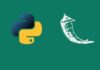Last Updated on January 31, 2024 by GeeksGod
Course : Davinci Resolve 18 Tutorial: A Complete Guide for Beginners
Welcome to the exciting world of video editing with Davinci Resolve! I’m here to guide you through this learning journey, perfect for both beginners and those who want to improve their video editing skills.Davinci Resolve is a powerful video editing software that offers a wide range of features and capabilities. Whether you are a beginner or an experienced editor, Davinci Resolve has something to offer for everyone. By learning how to use this software, you can take your video editing skills to the next level.
Now, let’s explore why Davinci Resolve is a great choice for video editing and how you can get started with it. One of the best things about Davinci Resolve is that it offers a free version of the software, making it accessible to anyone who wants to try their hand at video editing. With the free version, you have access to most of the features and tools that the paid version offers, allowing you to learn and practice without any financial commitment. And if you decide to upgrade to the paid version later on, you’ll have a solid understanding of the software and its capabilities.
To get started with Davinci Resolve, you’ll first need to download and install the software on your computer. The installation process is straightforward and only takes a few minutes. Once the software is installed, you can launch it and start creating your first project.
When you open Davinci Resolve, you’ll be greeted with a clean and user-friendly interface. The software is designed to be intuitive, even for beginners, so you’ll quickly get the hang of it. To create a new project, simply click on the “New Project” button and give your project a name. You can also choose the location where you want to save your project files.
Once your project is set up, you can start importing videos and pictures into Davinci Resolve. To import media, click on the “Import Media” button and navigate to the location where your files are stored. You can import videos in various formats, including MP4, MOV, and AVI, and you can import pictures in popular formats like JPEG and PNG.
Once you have imported your media, you can start organizing and editing your footage. Davinci Resolve offers a wide range of tools and features to help you cut, trim, and arrange your clips. You can easily select portions of your footage and trim them down to the desired length. You can also rearrange your clips on the timeline to create a seamless sequence of events.
In addition to basic editing, Davinci Resolve allows you to add various effects to your videos. Transitions, for example, can be used to smoothly move from one clip to another. B-rolls can be added to provide additional context or visual interest. And text can be overlaid on your videos to provide information or captions. With these effects, you can make your videos more engaging and professional-looking.
Another powerful feature of Davinci Resolve is its animation and keyframe capabilities. With animation, you can bring static elements to life by adding movement and transitions. Keyframes allow you to create smooth and controlled animations by setting specific points in time where properties, such as position or scale, change. These animation and keyframe tools give you the ability to create visually appealing videos that capture your audience’s attention.
Colors play a crucial role in video editing, and Davinci Resolve gives you plenty of options to adjust and enhance the colors in your videos. With its professional-grade color grading tools, you can make fine adjustments to the brightness, contrast, saturation, and other color properties of your footage. You can also apply predefined color grading presets to give your videos a specific look or mood. Davinci Resolve’s color grading capabilities are second to none, making it a favorite among professional editors.
In addition to video editing, Davinci Resolve also offers powerful audio editing capabilities through its Fairlight audio engine. With Fairlight, you can import audio files, adjust volume levels, remove background noise, and add effects and filters to your audio tracks. You can also synchronize your audio with your video footage to ensure perfect timing. With these tools, you can make your videos sound as good as they look.
After you have finished editing your video, it’s time to share your masterpiece with others. Davinci Resolve allows you to export your videos in various formats, depending on your intended use. Whether you want to upload your video to YouTube, share it on social media, or burn it to a DVD, Davinci Resolve has you covered. You can choose from a variety of export presets or customize the export settings to meet your specific needs.
In conclusion, Davinci Resolve is a powerful and versatile video editing software that offers a wide range of features and capabilities. Whether you are a beginner or an experienced editor, Davinci Resolve has something to offer for everyone. By learning how to use this software, you can take your video editing skills to the next level and create professional-looking videos that will impress your audience.
Are you excited to start this journey? Let’s dive in and turn your video editing dreams into reality with Davinci Resolve! Don’t forget to check out the Free Udemy Coupon, Davinci Resolve 18 Tutorial to enhance your learning experience even further.