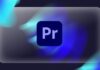Last Updated on March 1, 2024 by GeeksGod
Course : Adobe Lightroom Classic CC: Master the Develop Module
Free Udemy Coupon: Adobe Lightroom Classic CC Develop Module
This course offers a comprehensive guide for students interested in learning how to effectively use the Lightroom develop module to perform enhancements on individual photos or image collections. The course starts from the foundations, where we explore the Lightroom Classic CC interface, and setting up an image catalog.
Understanding the Lightroom Classic CC Interface
Before diving into the Adobe Lightroom Classic CC Develop Module, it is important to familiarize yourself with the interface. The interface is designed to be user-friendly and intuitive, making it easy for photographers to navigate and perform various tasks. Setting up an image catalog is the first step in organizing your photos effectively.
Configuring the Image Catalog
In Lightroom, a catalog is like a virtual database that keeps track of all the photos in your library. Configuring your image catalog involves selecting the location to store your catalog, choosing whether to back up your catalog, and setting preferences to optimize performance.
Import File Handling and Metadata
When importing photos into Lightroom, you have the option to choose how the files are handled. This includes options such as rendering previews, applying metadata, and organizing the imported photos into appropriate folders. Understanding import file handling and metadata settings is crucial for efficient organization and retrieval of photos.
Understanding Image File Formats
Before delving into the Adobe Lightroom Classic CC Develop Module, it is important to understand image file formats and their significance in photography and image retouching processes.
Importance of File Formats
File formats determine how images are stored and displayed. Different file formats have distinct advantages and disadvantages, so it is important to choose the appropriate format based on your intended use for the image.
Color Spaces and Image Resolution
Color spaces define the range of colors that can be displayed in an image. Understanding color spaces is crucial for achieving accurate and consistent color reproduction across different devices and media. Image resolution, measured in pixels per inch (ppi), determines the level of detail and sharpness in an image.
RAW Files and Their Benefits
RAW files are unprocessed image files that contain all the data captured by the camera’s sensor. Unlike JPEG files, RAW files allow photographers to make extensive adjustments to exposure, white balance, color, and other parameters without compromising image quality. Learning to work with RAW files is essential for advanced image retouching.
Exploring Lightroom Develop Module
Now that we have a solid understanding of the Lightroom Classic CC interface and the importance of image file formats, it’s time to dive into the Develop module.
The Develop Module Interface
The Develop module is where the magic happens. Here, you can apply a wide range of adjustments and enhancements to your photos, ensuring that they look their best. Familiarizing yourself with the Develop module interface is crucial for efficient and effective image retouching.
Using Presets for Quick Enhancements
Presets in Lightroom are pre-defined settings that can be applied to photos with a single click. They provide a quick and easy way to enhance your images, saving you time and effort. Learning to use presets effectively can significantly speed up your workflow in the Develop module.
Utilizing the History Panel
The History panel allows you to keep track of all the adjustments made to an image. It provides a visual timeline of the editing process, allowing you to revert to previous states or compare different versions of an image. Understanding how to use the History panel effectively is essential for non-destructive editing in Lightroom.
Mastering Image Organization with Collections
In addition to the powerful editing tools in the Develop module, Lightroom also offers features for organizing and managing your photos. Collections are a great way to group related images, making it easy to find and work with specific sets of photos.
Exploring the Collections Panel
The Collections panel allows you to create and manage collections of photos. Collections can be based on various criteria such as keywords, ratings, or even custom criteria that you define. Learning to use the Collections panel effectively will help you stay organized and increase your productivity in Lightroom.
View Options: Loupe View and Compare View
The Loupe view and Compare view are two powerful tools for evaluating and comparing images in Lightroom. In Loupe view, you can inspect a single image in detail, zooming in to check for sharpness or other fine details. Compare view allows you to compare two or more images side by side, making it easy to choose the best shot or select images for further editing.
Professional Image Enhancements with Lightroom
While Lightroom is an excellent tool for basic adjustments and enhancements, it also offers advanced features for professional photographers and retouchers. Let’s explore some of the intermediate and advanced techniques you can utilize in the Develop module.
Copying and Pasting Image Adjustments
When working with a series of similar images, such as a photoshoot or event coverage, you can save time by copying adjustments from one image to another. Lightroom allows you to selectively copy and paste adjustments, making it easy to apply consistent enhancements across multiple images.
Exposure Correction and White Balance Adjustment
Exposure correction is a fundamental adjustment for improving the overall tonal range and brightness of an image. Lightroom offers various tools and techniques for adjusting exposure, including sliders, curves, and tone curve adjustments. Additionally, white balance adjustment is essential for achieving accurate colors in your photos.
Retouching Techniques for Studio-quality Results
If you want to take your image enhancements to the next level, it is important to learn retouching techniques commonly used in professional studios. These techniques can help you remove imperfections, smooth skin, enhance details, and create stunning effects. Tone curve adjustments, noise reduction, split toning, image sharpening, lens corrections, artistic vignetting, and dehazing are just a few of the advanced retouching techniques you can master in Lightroom.
Take Your Photos to the Next Level with Lightroom
This course covers a wide range of topics essential for anyone interested in digital image enhancement. Whether you are a beginner or an experienced photographer, the Adobe Lightroom Classic CC Develop Module will take your skills to the next level. It’s a great resource for those looking to enhance their existing photos or start a career in professional photography. Enroll in this course today and unlock the full potential of Adobe Lightroom Classic CC!
Free Udemy Coupon for Adobe Lightroom Classic CC Develop Module
If you’re passionate about photography and eager to learn how to optimize your images using Adobe Lightroom Classic CC, then this course is perfect for you! In this comprehensive guide, we will walk you through every aspect of the Develop module, from the basics to advanced techniques.
Enrol now and get a Free Udemy Coupon for the Adobe Lightroom Classic CC Develop Module. Don’t miss out on this opportunity to enhance your photography skills while saving money!